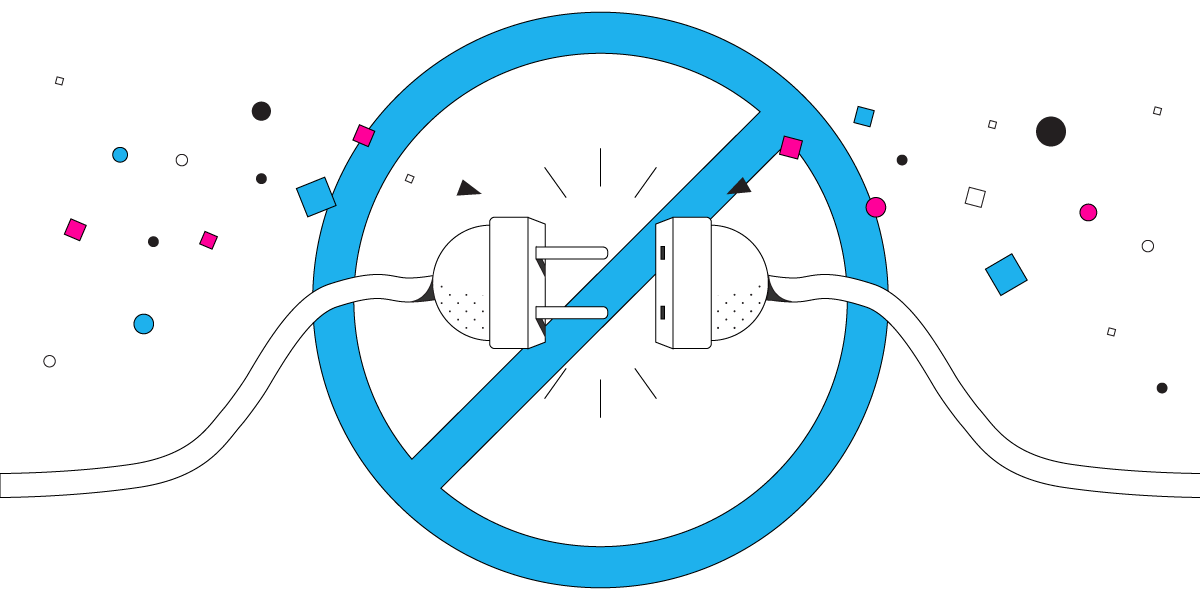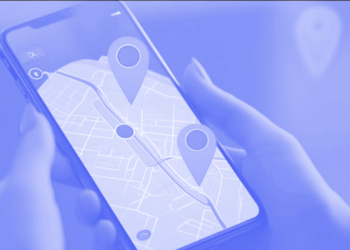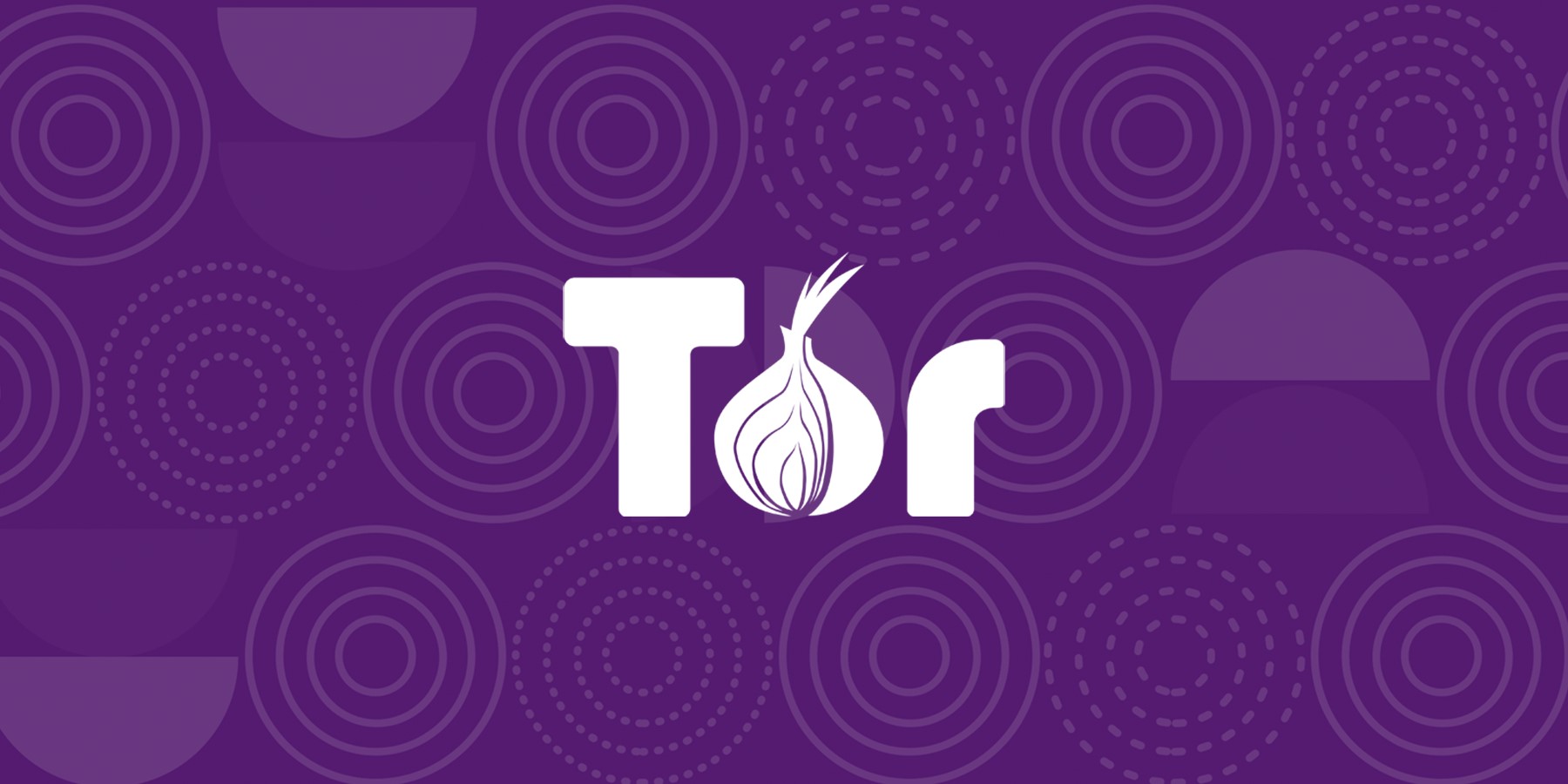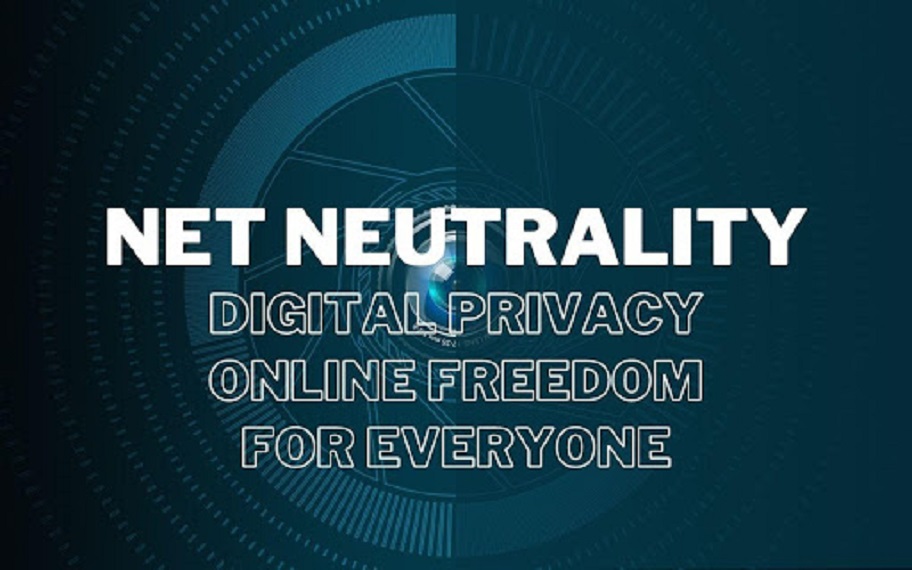Losing Internet access is hard, but fixing it is way easier. There are two possible causes for no Internet connection, your computer or smartphone, and your ISP (Internet Service Provider). If it’s because of your Internet Service Provider, there is nothing you can do but to report it to them and wait it to be fixed, however, if it’s because of your computer or smartphone, things are definitely in your hands and there are many solutions you can try.
Read along and discover the top 5 less-known solutions you can try to address no Internet connection issues.
Disable the power-save option
Many times, our computer’s or smartphone’s batteries would run out when we need them the most. To address that need, manufacturers have come up with a way to prolong the battery life. The power-saving feature is made to extend your computer’s or smartphone’s battery life as much as possible, but a price need to be paid for it. To make this possible, some components will have to be shut down, or their capacity halved or reduced to the minimum. Maybe the reason why your device doesn’t connect to a smartphone or tablet is precisely the power-saving mode. If this is the case, all you need to do is to charge your device first, and then deactivate the power-saving mode. If the issue still persists, restart your computer or smartphone.
Fix the anomaly with the Wi-Fi connection itself
If the Wi-Fi network you are trying to connect to is visible, and within your device’s range, but you can’t connect to it, there might be an issue with the Wi-Fi network itself. Maybe the password is wrong, or has been changed in the meantime, or the router got stuck and doesn’t accept new connections. Maybe, the network’s name has been changed. Solutions you can try include restarting the router, changing the username and password. For more solutions on how to fix issues with Wi-Fi connections, feel free to check the device doesn’t connect to Wi-Fi solutions.
Update your device’s operating system
The Internet can be a very dangerous place and your lack of attention can cost you a lot of money sometimes. As a way to keep your computer and smartphone safer, and at its best performance, update your device’s operating system to the latest version. Maybe the reason behind your Internet access issue is an outdated version of your operating system which is incompatible with newer versions of a program you are using. Make sure install system updates regularly, to prevent unwanted issues, bugs, or data leaks.
Set your computer or smartphone to obtain an IP address automatically
If you cannot connect to the Internet it is possible that your computer didn’t obtain an IP address. Having no IP address obtained is the same as if you don’t have an ID card – your movement is limited. Computers and smartphones are set to obtain IP address automatically by default, but it’s possible that yours haven’t obtained one. In this case, all you need to do is to obtain one. To do this, you can restart your device, restart the router, set obtaining IP addresses in your device’s network settings to Automatic and more.
Change the DNS settings
Maybe wrong DNS settings are the reason for no Internet access on your computer or smartphone. By default, your DNS parameters are obtained automatically by your device, and there should be no issues, however those parameters may be incorrect. This is a good reason why it’s a good idea to add the settings manually. To fix the no Internet access issue, if it was caused by wrong DNS settings, all you need to do is to change the DNS settings, and set parameters that work. To do this, access your device’s network settings (if you are not sure how, check a guide), set to obtain parameters manually, and enter the new parameters there. For example, you can use the ones of Google (8.8.8.8 in one row and 8.8.4.4 in the next one). Once, done, restart your computer or smartphone and check if Internet access is restored.
None of the solutions above worked for you? Don’t be sad. Discover more solutions in the No Internet connection interactive guide on Solutionbay, on how to fix Internet access issues.