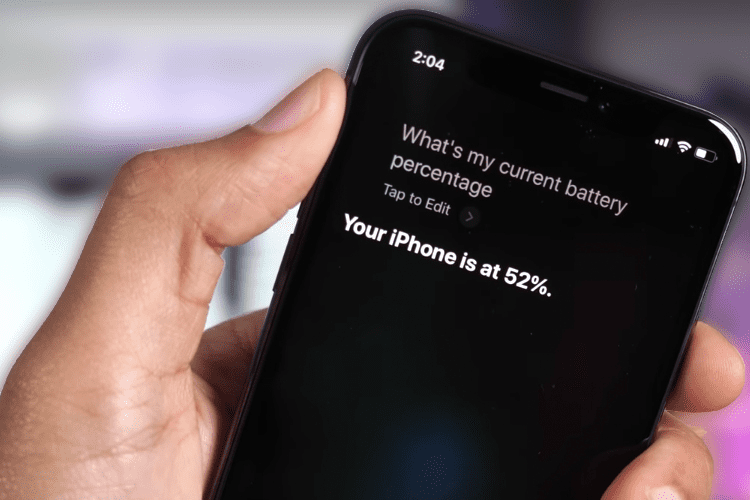This article will guide you on how to view the battery percentage on the iPhone 12 and make it visible on your home screen via a widget.
How to check the iPhone 12’s Battery Percentage
You had to enable the battery percentage option to view this information on prior iOS versions. Not using an iPhone 12! These days, you just need to know where to locate the battery % option, which is enabled by default.
- To access iOS Control Center, swipe down from the top right corner of the iPhone 12 screen.
- The battery % is displayed on the screen in the upper right corner next to the battery icon. Your iPhone 12’s remaining battery life is shown here.
- To shut Control Center off, swipe up or tap on the wallpaper.
All you need to do is occasionally check the battery level if that’s all you want to be able to accomplish. Consider adding a widget to your home screen if you want to monitor the battery’s state quickly. Low battery? Here are several methods for charging your iPhone 12.
Advice: Asking Siri can be one technique to determine the battery level on an iPhone 12. Ask Siri, “Hey Siri, how much battery am I left with?” by pressing the Side button to activate her. The battery level will be displayed on the screen.
The iPhone 12’s Battery Widget: How to Install It
You can add a battery % widget to your home screen using iOS 14, which is pre-installed on the iPhone 12 and iPhone widgets.
This is how:
- Tap the screen and hold it until the icons wiggle.
- Tap Plus.
- Select Batteries from the widgets pop-up menu.
- Decide which widget design to utilize. To view the choices, swipe back and forth. The Apple Watch, AirPods, and other linked Apple gadgets will also display their battery information in the Batteries widget.
- The widget is added to your home screen after you tap Add Widget for the one you want to use in step 5. Then, hit Done after moving it to the desired spot.
Although knowing your battery’s remaining capacity is valuable knowledge, it does not make your battery live longer. Using iOS Low Power Mode is one approach to increase an iPhone’s battery life.
How to install a widget to your iPhone to display the battery level
On newer iPhones, you’ll need to make room for one of the new iPhone widgets if you want the battery % to appear by default on your primary home screen.
The Plus icon is located in the top-left corner of the Home screen. Tap and hold a blank area of the screen. Select the option marked “Batteries” after scrolling down to find it.
Three alternative battery widgets are available. All three display the percentage, but the bigger widgets also display the precise battery life of synced devices, such as your Apple Watch 6 or Apple AirPods, along with the percentage.
Give it a try on the home screen, and we bet you get some use out of it if you regularly connect anything to your iPhone. It will also work with some third-party Bluetooth headphones. If you think a larger option is taking up too much space on the home screen, you can always put it to the left on the ‘Today’ panel on all iPhones.
You won’t need to swipe or scroll to get a continuous summary of your battery percentage. If you select your favorite, click “Add Widget,” and then rearrange the apps on your Home screen as you see appropriate.
How to display the battery percentage for an iPhone in the status bar
If you have an the battery iPhone SE 2020 or an earlier model (iPhone 8 or earlier), you’re lucky since you can permanently display the battery percentage on your phone. Score!
Open the Battery menu in the Settings app. An option for Battery Percentage will be available. Toggle it, and the percentage will always be visible in the top-right corner of the Home screen.
When Low Power mode is activated, the battery % also shows up by default to prevent you from inadvertently disregarding the visual battery meter.
How to check the battery level on newer iPhone models
You can check the battery level in the Command Center on the iPhone X, iPhone 11, iPhone 12, and other models. The battery % may be found at the top-right corner of the menu by simply swiping down from the top-right of the screen.
The fastest approach is that. You can also slide from left to right on the Home screen to display the Today View. This view in iOS 14 includes several Apple app widgets, including a battery widget that shows the remaining charge in %.
In Today View, battery charger you might have to scroll down to find the battery widget, but you can tap and hold it and drag it to the top to make it more noticeable immediately.
Frequently Asked Questions
How can I conserve power on my iPhone?
Disable app recommendations, automatic upgrades, and Background App Refresh to conserve battery on your iPhone. Use content blockers in Safari, enable auto-brightness, and turn off Wi-Fi when not in use. When the battery is down to 80%, activate Low Power Mode to save battery life.
Why is the battery on my iPhone yellow?
When the battery icon on your iPhone is yellow, Low Power Mode is activated. A red iPhone battery symbol indicates a severely low battery level.
When should I change the battery in my iPhone?
Go to Settings > Battery > Battery Health to check if your iPhone battery needs to be replaced. Use Apple’s battery replacement service if you require a new one.