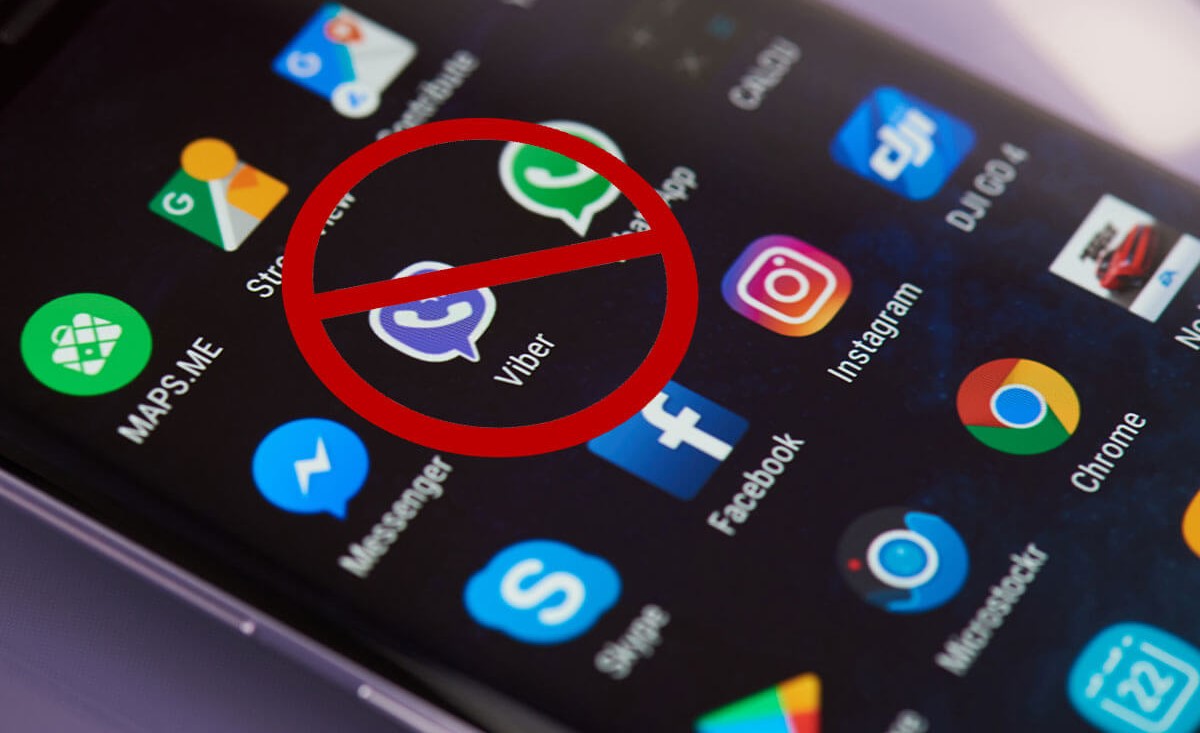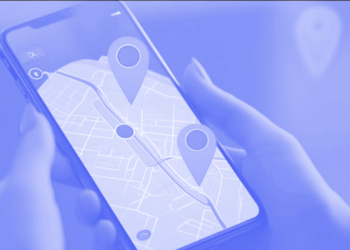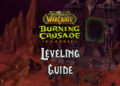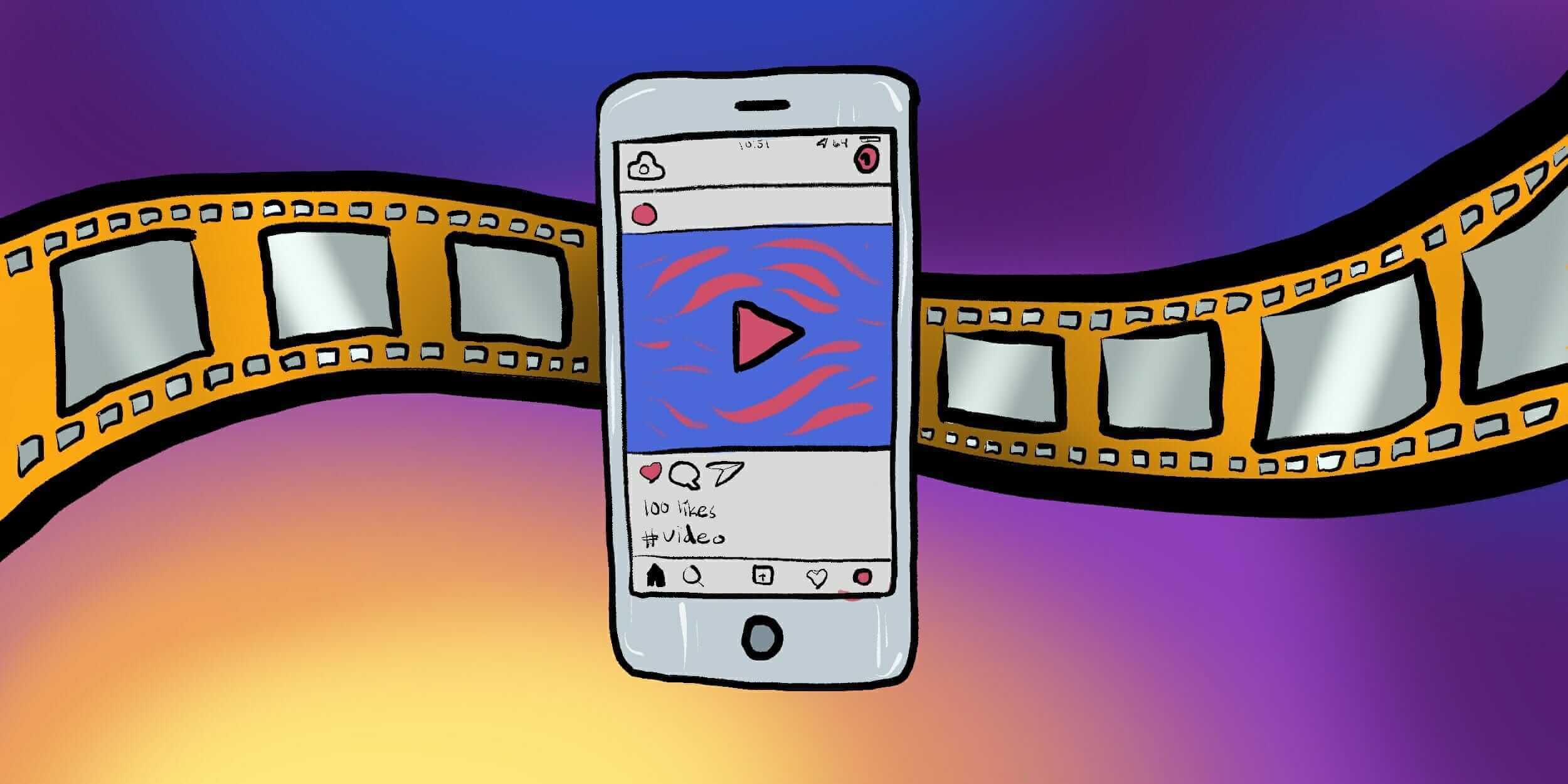As a reasonable Android user, you wouldn’t download apps from sources that can’t be trusted. Yet, sometimes sites trap you into clicking on a link that can lead to unwanted apps installing without permission on an android device. It is often not just one app, but several apps that forcefully enter your Android device without your consent. Moreover, you might want to know how to Stop Unwanted Apps from automatically downloading Android?
Note this: Talking about trusted sources other than Google Play Store, we have developed a list of the best Google Play Store options that you can try now.
This is indeed essential to get rid of these apps as soon as possible since such applications could be prospective viruses, adware and can immediately steal all your personal information.
Therefore, here is how you can stop unwanted applications installing without permission on an Android device without your consent – How to Stop Unwanted Apps Installing Without any Permission on Android:
1: Disable Auto-Updates For Apps
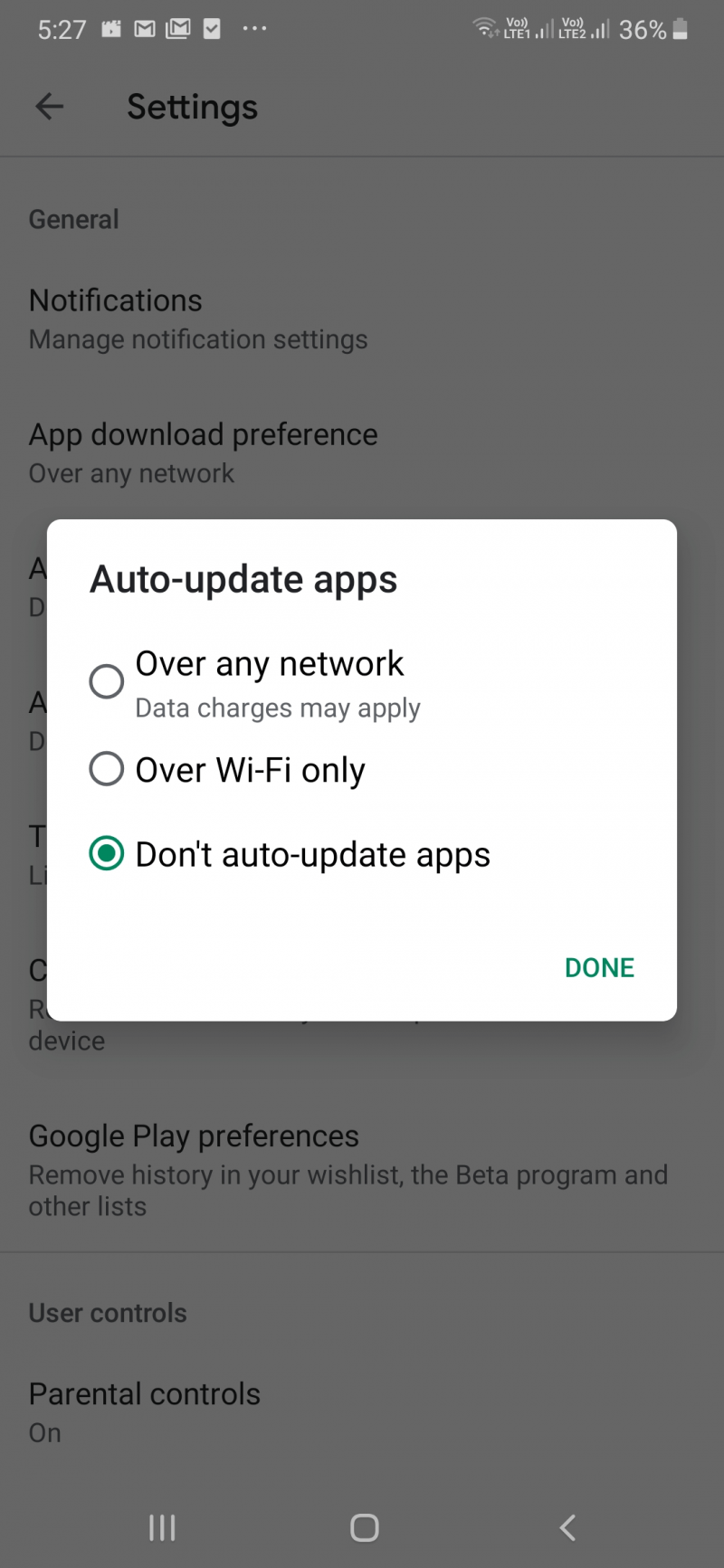
Now, To stop the entry of unwanted apps installed without permission in your Android device, so you can disable the Auto-update point in the Google Play Store.
- First, Open Play Store
- Click on the three horizontal lines 9hamburger icon) at the top left
- Click on Settings
- Choose Auto-update apps
- Click on the Don’t auto-update applications radio button
2: Log Out Of Your Google Account, Then Change Password & Remove It From Your Android Device
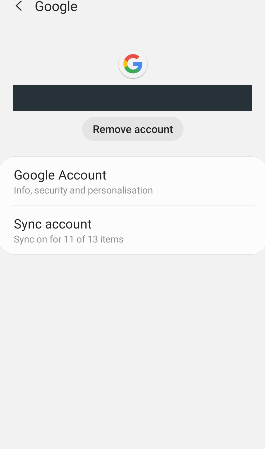
First, be a matter of safety, log out of all your Gmail accounts (if there are multiple accounts) & then immediately change your passwords for all those accounts.
- Prime, sign out of Google Account on your Android device and then change the password of your Google account
- Then, again open Settings
- Click on Accounts (In Samsung phones, the option appears by the name “Accounts & backup.”
- Click on Accounts
- Click on your Gmail account & then click on Remove account
3. Block The Entry Of Malicious Apps
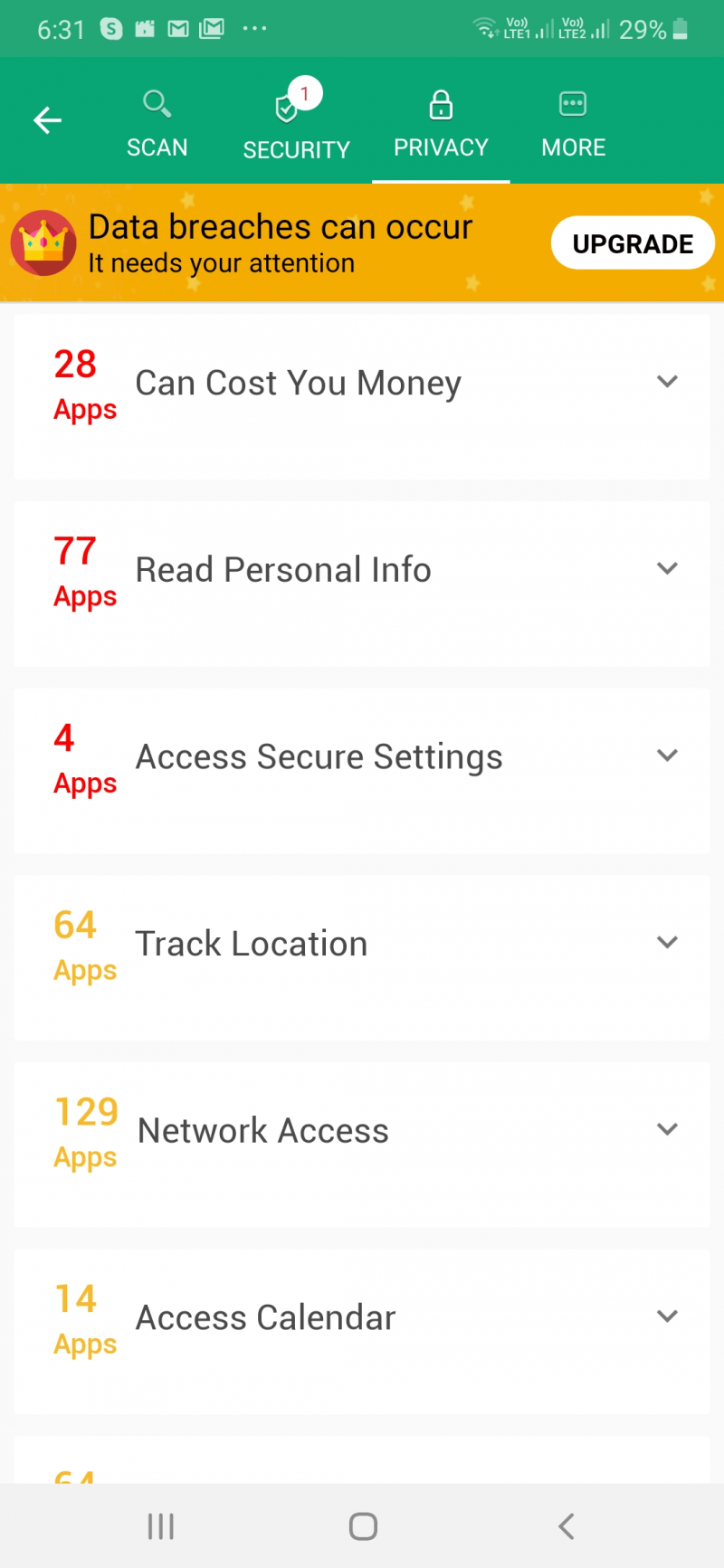
Suppose you are wondering, “why is my Android phone downloading applications by itself?” possibilities are a malicious application is trying to barge into your Android device. Worse! This might work already. Presently, keeping tabs on malicious apps can be tricky unless you have a dedicated tool that completely bars any malicious applications from making their way into your device.
Let’s look at the fantastic modules that could stop the entry of applications trying to get into your device without your consent.
- Blocks you from installing applications from unknown sources
Such applications could be potential spyware, adware, or virus
- Whitelist applications which are safe to use
Whitelist only trusted applications which you believe are safe
4. Restrict Background Data
Well, Restricting background data can also help you stop any unwanted apps installing without permission on your Android device without your prior consent. These settings and steps mentioned below might differ model to model.
- First, Go to Settings
- Click on data usage
- Choose apps whose data you want to restrict in the background
- Now, Scroll down and then select Restrict Background Data
5. Disable The “Installing Applications From Unknown Sources” Option
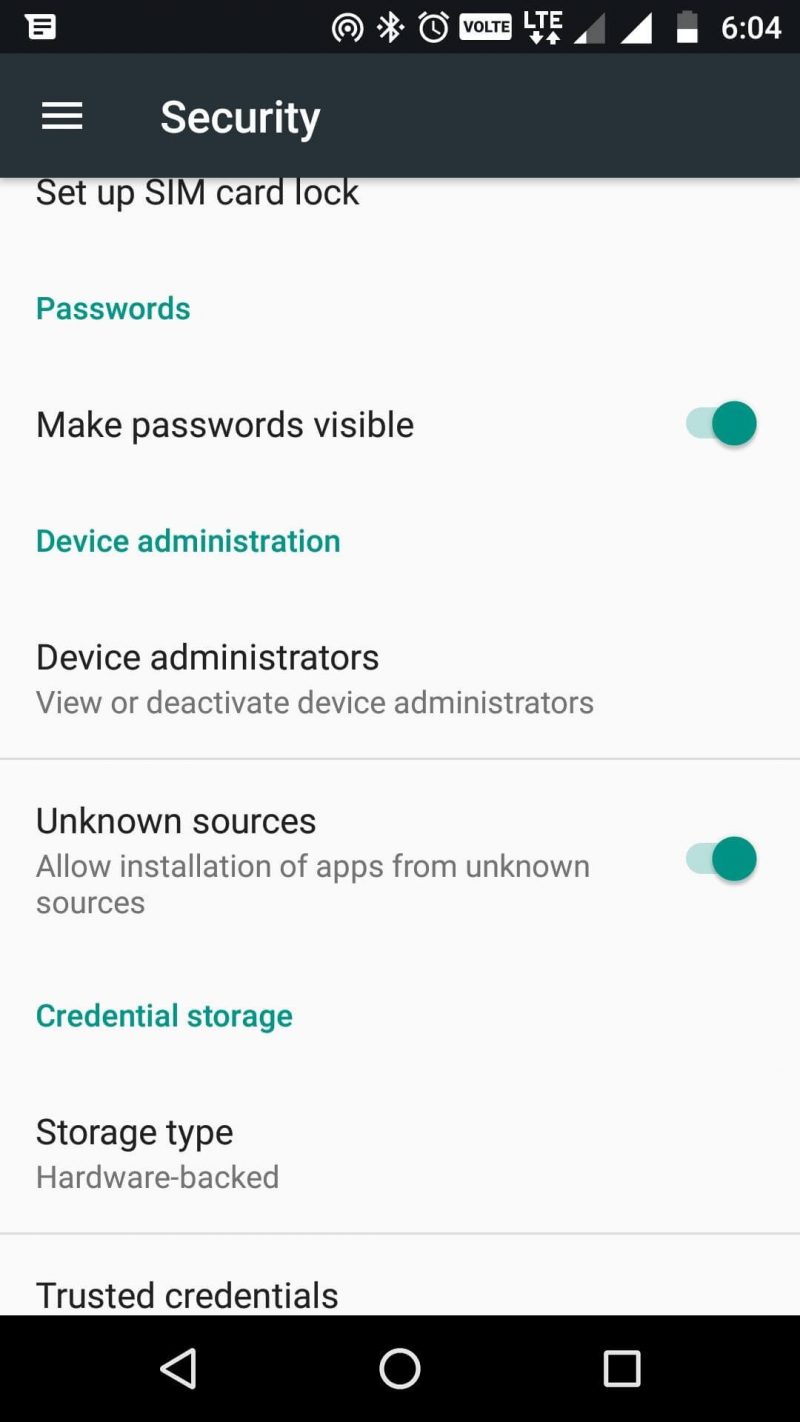
Some models of Android devices let you completely stop downloading apps from unknown sources. That option can be medicinal in case you mistakenly tap on a malicious application. These steps are simple and mentioned below –
- First, Go to Settings
- Go to Security and tap on it
- Now, Under the Device administration option, look at the Unknown sources option & push the slider against it towards the left
6. Reset Your Device To Factory Settings
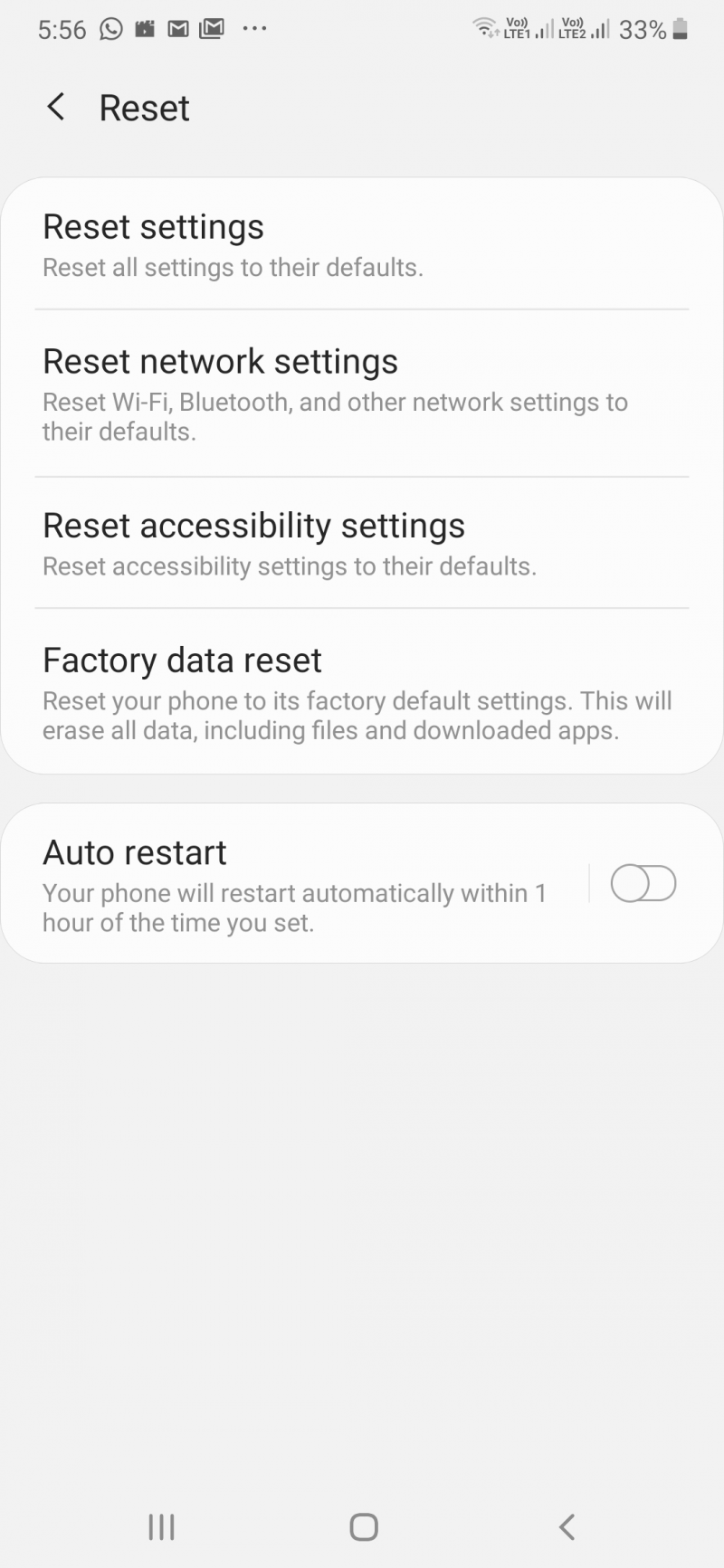
Such should be your last resort & should be undertaken if no other method seems to have solved the issue. Learn, once your Android device goes back to factory settings, all your data will be wiped off. Well, consider taking a backup, if you will.
- Move to Settings
- Click on General Management
- Click on Reset
- Click on Factory Data Reset
Also, See :
Final Words :
This is rightly believed that prevention is better than cure. Also, stopping unwanted apps from automatically downloading on Android has struck your mind, significant! Because now, you are all set to use measures like the ones discussed above to stop the entry of unwanted & possibly malicious applications from making your Android device their home.