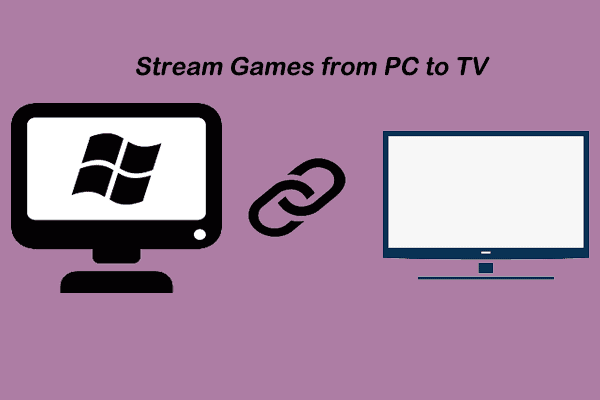4 Methods for Streaming Video Games From Your PC to Your TV. Do you want to play your favorite PC games on your TV? With such an extensive library of games, using a Windows, macOS, or Linux computer as a virtual game console makes sense. Especially since the controllers for your favorite game consoles are compatible with Desktop operating systems.
However, there is frequently a problem: your PC is in one room, and your TV is in another. It is impractical to run a long HDMI cable between the rooms. The solution is to stream games from your computer to your TV over your home network.
We’ll walk you through each method to stream PC games to a TV.
Stream from PC to a TV in Any Room
There are currently four options available to stream video games from a desktop or laptop computer to a television:
- A wireless HDMI and Mira cast
- Chromecast allows you to stream games to your television.
- Build a Raspberry Pi Steam Link box to stream games from PC to TV.
- To a Smart TV or set-top box, stream your PC game.
These are listed in descending order of effectiveness. A Miracast dongle will allow you to stream a PC game to your TV, but it won’t be as responsive as Nvidia GameStream or Steam remote Play.
1. Stream Games to TV With Miracast and Wireless HDMI
Several wireless HDMI systems are available that are compatible with Desktop operating systems. In addition, Wireless HDMI allows audio and video signals between two devices, making other technologies on this list possible. Mira cast has supplanted early wireless HDMI devices (such as those using Intel’s WiDi and AMD Wireless Display). Mira cast is the wireless connection standard. With Windows support, you can stream games from your PC or laptop to your TV using a compatible dongle. Several smart TV manufacturers also support Mira cast. As a result, you may be able to stream games to your TV without purchasing a Miracast dongle. However, if you require a dongle, they are typically available for less than $100.
2. Cast a PC Game to TV via Chromecast
You can cast your Desktop to your TV if your PC and Google Chromecast are connected to the same network. Also You can cast anything on your computer, including games, to the television.
You must use Google Chrome on your PC for this to work. This should be signed in with the same account as the Chrome Cast device. To accomplish this:
- Turn on your television.
- Choose the HDMI input that the Chromecast is connected to.
- Load the Chrome browser on your PC and make sure you’re signed in.
- Now, minimize the browser window.
- Start the game you want to cast to your TV.
- Back in the Chrome browser, open the menu.
- Cast your vote
- Click the Sources dropdown and choose Desktop in the pop-up box.
- To start casting, click the Chromecast device name.
- To end the session, click the Cast button in the browser.
The lead of this method is that it works on any system with Google Chrome installed. However, it is not without flaws.
The lag is horrendous as simple as this method is for casting games from a computer to your TV. Even casting a mouse-driven strategy game from a 5GHz wireless network to a Chromecast Ultra connected to Ethernet results in noticeable lag.
Also, remember that Chrome consumes a lot of RAM on its own, so having it open while gaming isn’t ideal, especially if you have a low-spec computer. In short, Chrome cast works well for spectators but not so well for game players.
3. Use Steam Link to Stream PC Games to a TV
You can stream PC games to a TV or other compatible devices using Steam Link, a product of the massively popular gaming distribution platform Steam.
You can stream any game from the Steam library using Steam Link, creating a virtual games console.
To begin using Steam Link, follow these steps:
- Open Steam on your PC to get started.
- Navigate to Steam > Settings.
- Check Enable Remote Play before selecting Remote Play.
You should now be ready to pair a Steam Link-compatible device with the Steam Desktop app. But which device will you employ? This is where things get complicated.
You can download the Steam Link app and stream PC games to your TV if you have a compatible Samsung or Sony Smart TV. Steam Link allows NVIDIA Shield TV owners to stream PC games. However, it is their best option now that NVIDIA Game Stream is no longer available.
But what if you don’t have these devices? To stream PC games, you can use a low-cost Raspberry Pi.
A single-board computer that functions as a dedicated Steam Link box can be purchased for less than $50.
A Steam Link box is the alternative. However, as discontinued devices, these are extremely rare and expensive.
You must pair the Steam Link device to your PC once it is set up and ready. To accomplish this:
- Click Pair Steam Link under Steam’s Remote Play settings.
- Select Settings > Computer on the remote device.
- Select your gaming PC here (rescan if it does not appear).
- Tap Start Playing to return to the Steam Link screen.
- When prompted, enter the PIN that the remote device will display in Steam on your computer.
- You’ll then be able to play Steam games on your TV after establishing the connection.
Ensure that your Steam Link is connected to a game controller. Your Steam Link box is connected to your network router using an Ethernet cable for the best results.
4. Use Steam Remote Play on Your TV
You want to know how to play Steam games on a TV without using any special equipment?
You also can cast PC games to a Smart TV or any other device using Apple TV or Android TV with a Steam PC.
Steam Link is one of the apps available from some Smart TV manufacturers, including Sony and Samsung. If your TV doesn not support Steam Link natively, you can use Apple TV or Android TV boxes. If that is out of your budget, you can build an Android TV box using a Raspberry Pi.
Regardless of your chosen method, you should start by following the steps in the previous section to configure Steam for streaming. Then, install Steam Link on your Smart TV, Apple TV, or Android TV box after this is complete.
You also now know how to cast Steam games on a TV and play them. Next, it’s time to have fun with a Bluetooth-connected game controller on your PC.
What Is the Best Way to Stream PC Games to TV?
We believe Steam is the most useful of the options to cast or stream PC games to your TV. This method is ideal if you’re on a tight budget and have a Smart, Apple, or Android TV box.
However, building a Steam Link box with Raspberry Pi is better if you prefer complete control over your hardware.
While Mira Cast and Chrome Cast dongles are useful for spectating, the lag they introduce makes them unsuitable for gaming. Furthermore, you cannot reliably cast Steam games onto your TV with these devices.