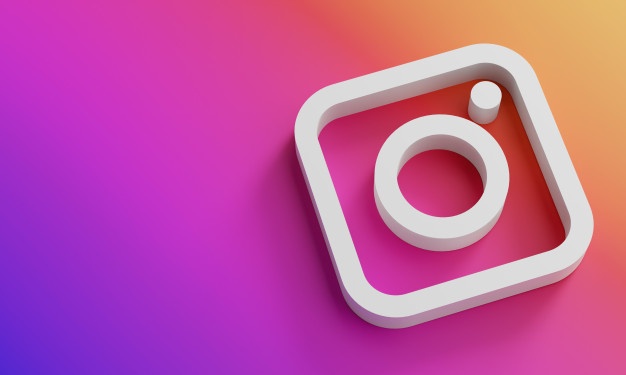Instagram‘s suggested posts are displayed in the feed and the Explore page based on several factors. Which posts appear in your feed are determined by your app activity, such as other accounts you follow and posts you engage with. Other factors influencing suggested posts include your previous interactions with that account or related accounts and how others engage with the post and account.
Like the Explore page, the Instagram feed is personalized to the content you consume on the app. Although your Instagram feed is mostly made up of accounts you follow, the posts that show on your feed aren’t in chronological order but based on prior interactions and accounts you’re likely to be interested in. A chronological feed may be shown by tapping the Instagram logo at the top of the feed and selecting Following. However, the Following feed is not activated by default even after selecting it in the app.
While the Explore page is a terrific way to find new content, seeing posts from accounts you don’t follow in your Instagram feed may be irritating. You may turn off suggested posts to make your feed appear less like Instagram’s Explore page.
Turn off suggested posts in your Instagram feed
Suggested posts on Instagram often display a Suggested for you tag but may also display additional content. On Instagram, you can turn off suggested commands in two ways: in the feed and Settings. Here’s how to unmute them from your feed.
Look through your Instagram feed for a suggested post.
Tap the x to the right of the post.
Snooze all suggested posts in the feed for the next 30 days.
A banner on the screen will display that all suggested posts will be hidden for 30 days. In Instagram settings, follow these steps to turn off suggested posts:
On the Instagram app, tap the profile image.
Select Settings and Privacy by tapping the three lines in the upper right corner.
Select Suggested Content.
Toggle the switch next to Snooze’s suggested commands in the feed.
Once snoozed, Instagram will display how many days suggested posts will be hidden in this menu. Unfortunately, there is no way to turn off suggested posts permanently. This means you’ll have to go through these steps again every month.
Hide suggested posts in Instagram Explore
Instagram’s Explore page includes photographs and Reels and is regularly updated based on your app activity. Because the Explore page is a discovery tool, you cannot turn off recommendations altogether, as you do in the feed. However, there is a way to hide a photo or video you do not like. Here’s how it’s done:
Tap the three dots next to the photo or reel.
Select I’m not interested.
If necessary, choose another choice from the pop-up menu.
You may now opt out of viewing suggested posts with certain words, phrases, or emojis in the description or hashtags. You may also change more options under Manage suggested content in the menu. If you didn’t enjoy the post for any reason, you may select This post made me feel uneasy.
Selecting Not Interested from the pop-up menu provides a simpler way to hide a suggested post on the Explore page. It’s important to note that hiding a post differs from reporting it. Hiding a post from the Explore page stops it from appearing in your suggestions; however, reporting a post for breaking Instagram’s standards may result in the post being removed.