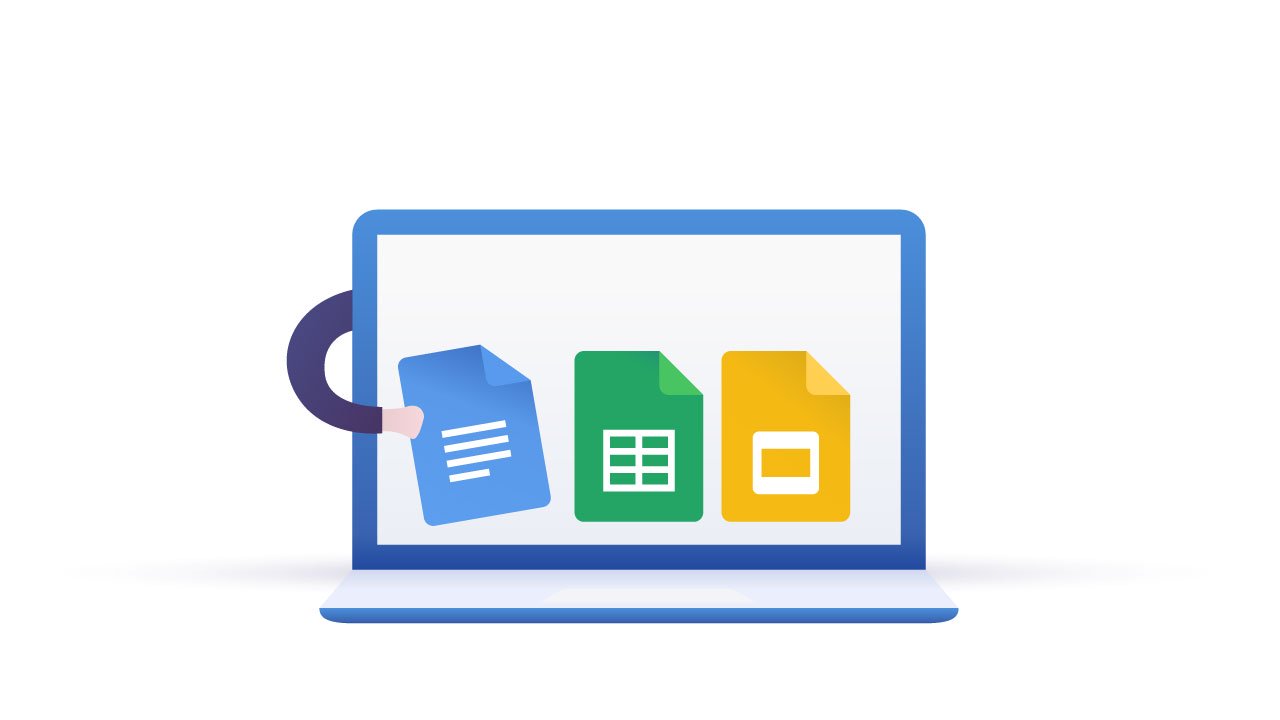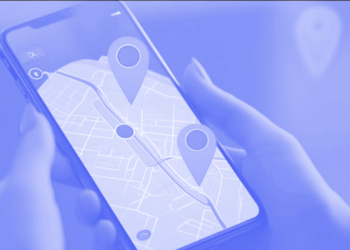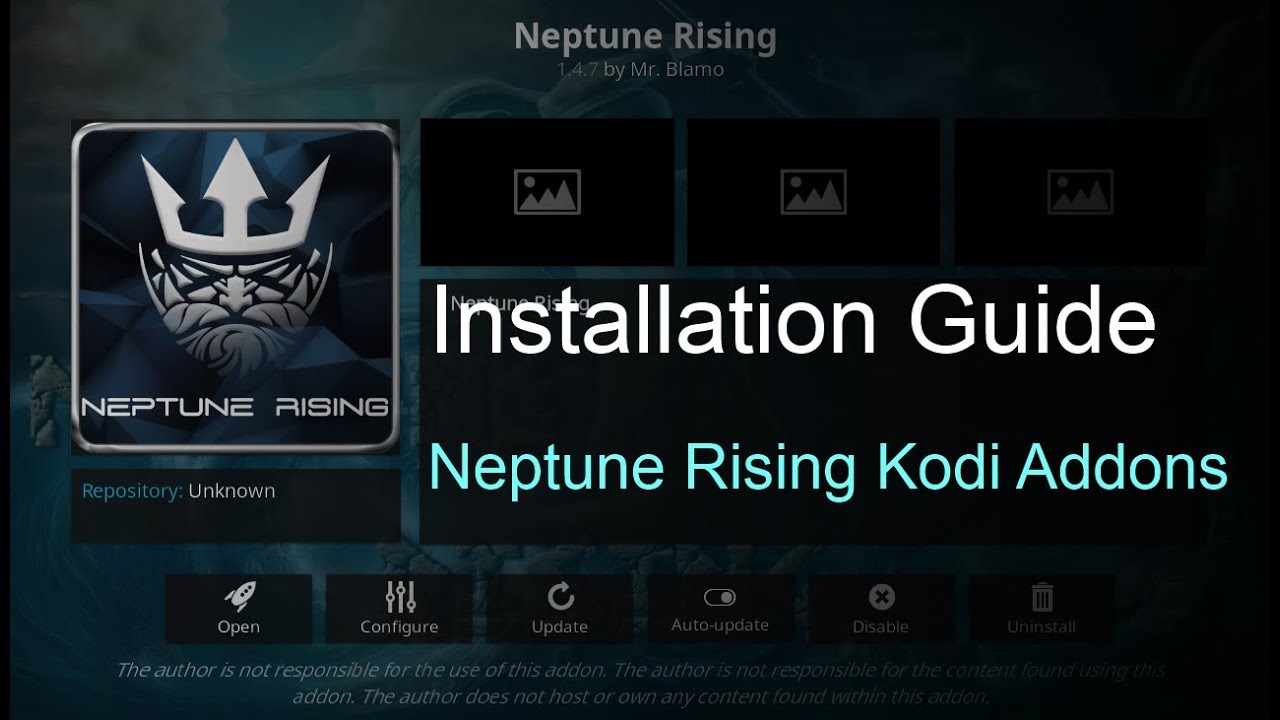Downloading images from sites is a simple task, right-click on it and then click download, except you try downloading an image from Google Docs. From time to time, Google decides to make simple things much tough, like deleting a photo on Google Photos without losing it in internal storage. So You won’t find any other download option when you right-click on the image into the Google Docs. But there are few workarounds to do it, So let’s check it out.
How to Download Images from Google Docs
If You are on the phone or desktop, you can take a screenshot and then crop the image. But the quality of the image slightly down. So if you are finding to download images without compromising on Down quality, here are some steps to do it.
1. Save to Google Keep
First, Open the Google Docs that has the photo you wish to download on a PC browser. Select the Image and then Right-Click it to open the context menu. Now, Select the option “Save to Keep.”
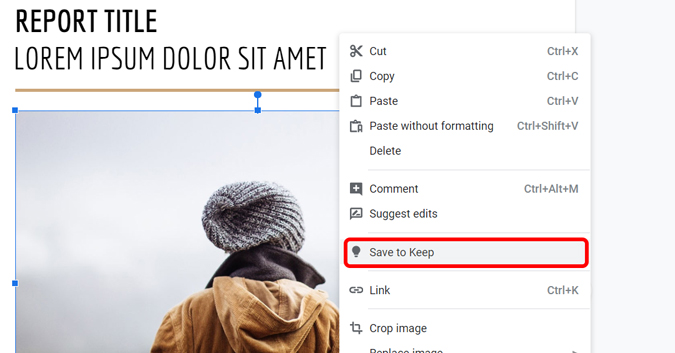
It will open in a small Google Keep interface, and your Image will show up here. Now You can Right-Click the image in the right panel to Download it.
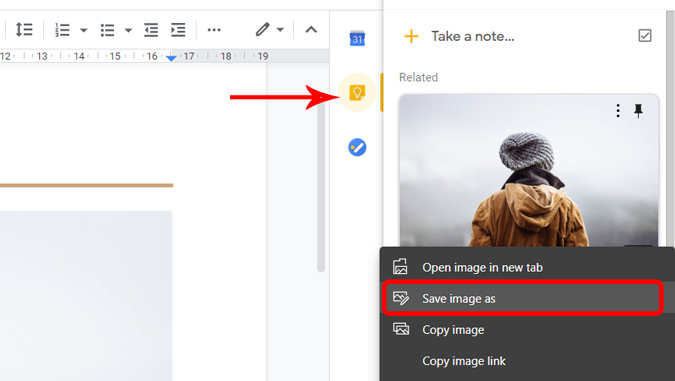
2. By Publishing the Doc to the Internet
2nd way to download an image from Google docs is by publishing it to the internet. Open the Google Doc that has the Image, click on the File in the menu bar at the top > publish to the internet.
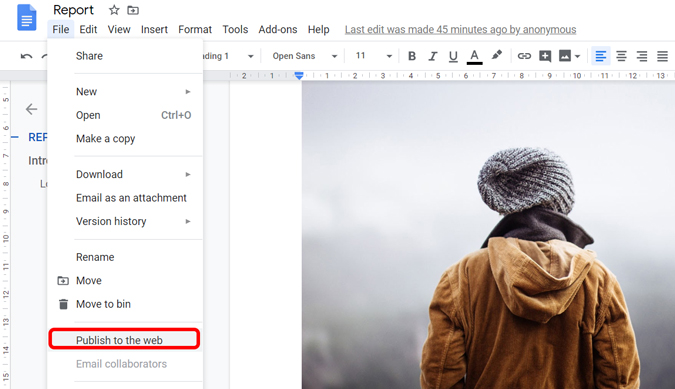
Now click the Publish button in the pop-up. I would suggest you NOT to use this method if your document has confidential or compassionate information. So Remember to stop publishing it once you have downloaded your selected images.
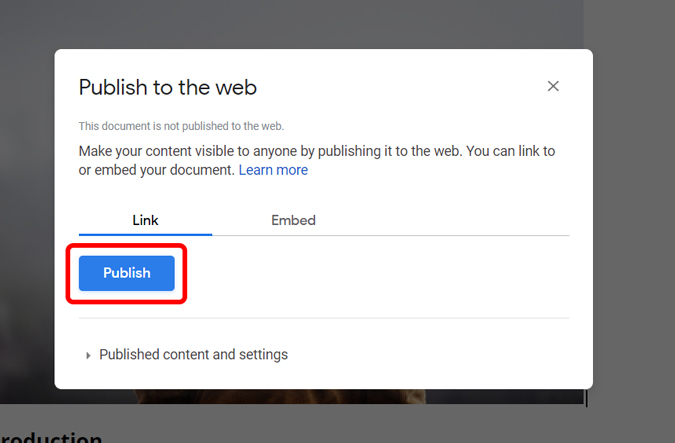
Open the generated link and then Download the image by Right-Clicking and saving it to your PC.
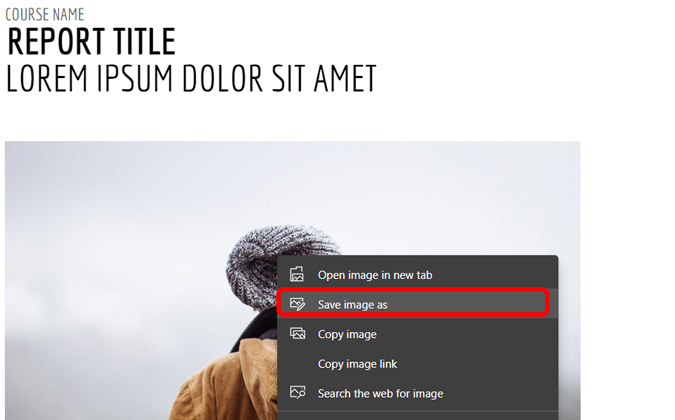
After you are done, you can now stop publishing so that people don’t get unauthorized access to the Google Doc. Go to File > Publish to Web > Published content and then Settings and then click on to Stop Publishing.
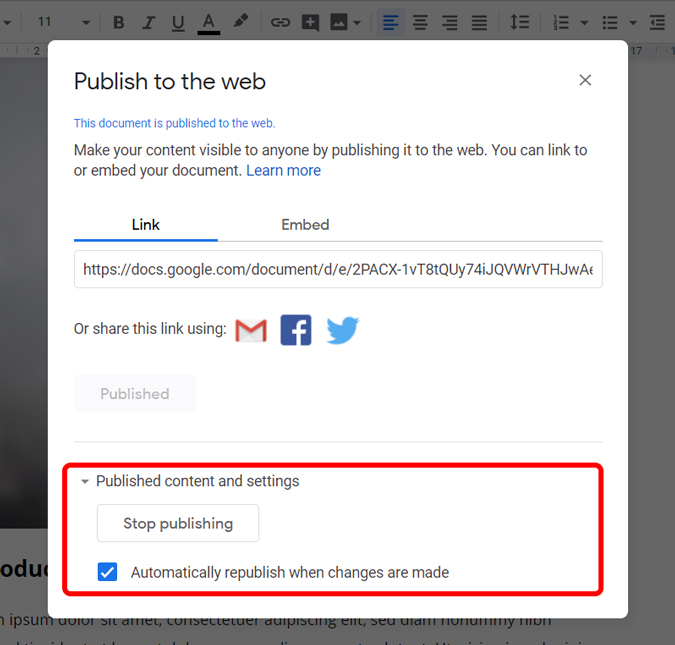
3. Save it as an HTML
If you have different images in Google Docs, then saving the Doc as an HTML file is the best way to download all the images in bulk. Open the doc, then click on file > Download > network Page (HTML).
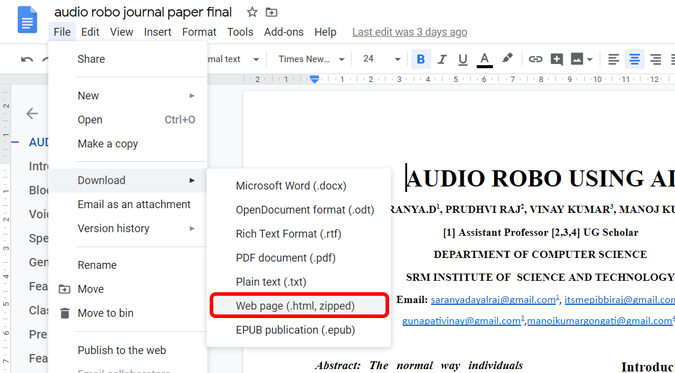
A zip archive will download automatically on your PC. Extract the File, and Now you will find a folder titled images.
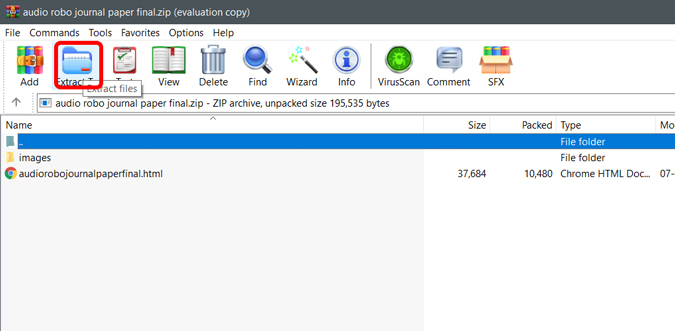
The folder of the images contains all the images from the Google doc and is downloaded automatically into this folder.
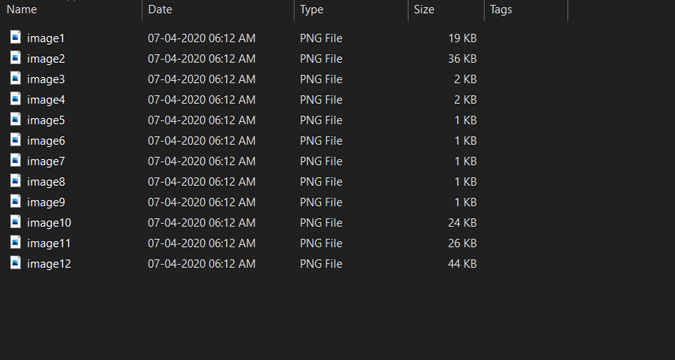
4. Use Image Extractor Add-on
Now Open any doc in Google Docs. In the top of the menu, click add-ons > Get add-ons.
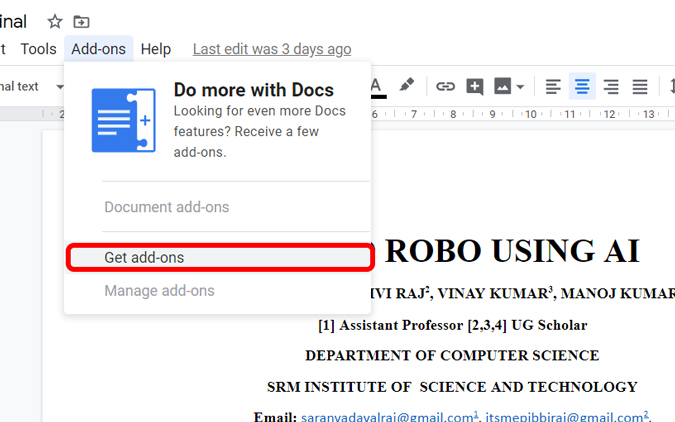
Search for Image Extractor and Remover and then Install the Add-on to Google Docs.
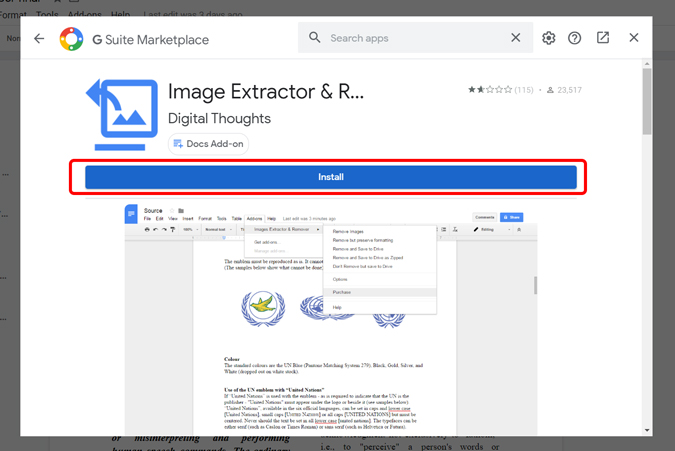
So After installing, click on Add-on again > Image Extractor and Remover > Don’t Remove but Save to the Drive. It will save the images to Google Drive, which is linked to your account.
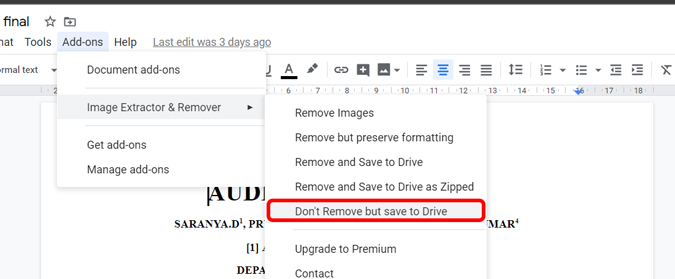
You can now navigate to Google Drive and download the Image from there you save.
5. Request Desktop Version on Phone
Now This is the only way to download the images from Google Docs on the phone. So Open the browser on your smartphone, then open Google Docs, request desktop site option from the menu. Now, use any of the four methods mentioned above.
The only caution being, you cannot open the Google Docs on the browser when you have installed Google Docs app. Now you either need to uninstall the app or open the Google Docs in the secret mode.
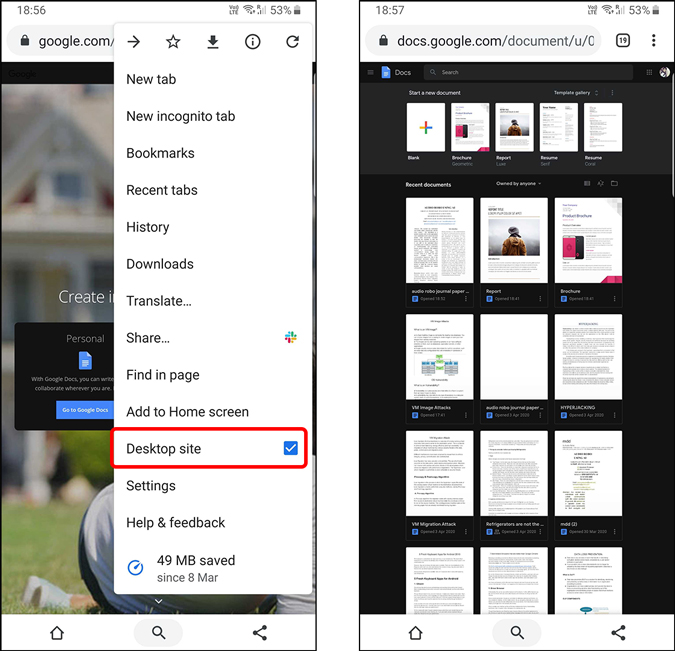
Conclusion :
It’s quite weird that a small option like saving Image is missing in the Google Docs. While most people suggest to take a screenshot and then crop it, that will decrease the quality of the Image totally to the point that it can not be usable anymore. But by following these techniques above, you can download the image in full resolution and save. What do you think of these methods? Let me must know in the comments section below. You can also Check this Article How to Download All Photos from Google Photos.