As well, We all have been using Facebook for a long time, even before our smartphones came in. So, Before, we didn’t upload as many videos and photos as we do now. Additionally, if you are using Facebook for a long, like from the beginning, you must be having this whole big set of memories that you often look at. Unfortunately, as of now, Facebook does not provide any cloud photo services. However, the best news is that we can now move Facebook Photos to Google Photos just in a second with easy steps.
Newly, Facebook launched a tool wherein you can transfer your Facebook Photos to Google Photos. The incredible thing about this feature is that it does not remove or delete any of our Facebook collections. This tool is pretty simple and easy to use because it is directly connected from Facebook, so it does not involve any sci-fi hack. Well, Below-mentioned is the easy steps for How to move Facebook Photos to Google Photos.
Steps to Transfer Facebook Photos to Google Photos
1. Log in to your Facebook Account
2. Move the Copy of Your Collection
3. Choose Destination & Move Photos
Log in to your Facebook Account
This newly launched transfer tool is an independent-platform feature that can be easily accessed through your browser, iOS, and Android apps. So, I have used the browser for the demonstration of the steps.
1. Launch or login to the Facebook page and click on the drop-down like icon available on the screen’s top right corner near the notifications icon.
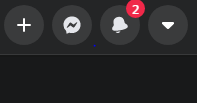
2. So, After clicking on the drop-down icon, click on Settings & Privacy.
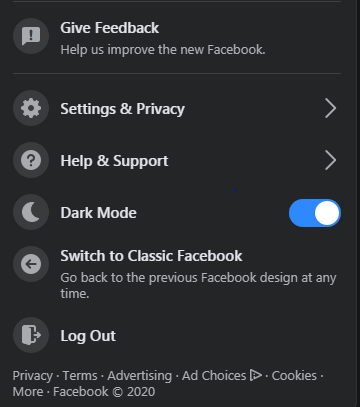
3. Now, here select the Settings
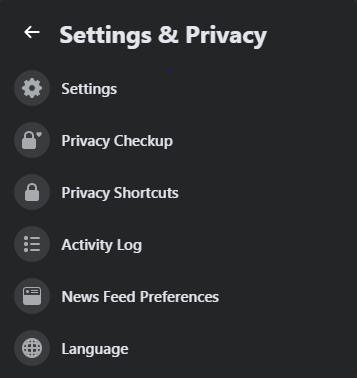
Move the Copy of Your Collection
So, while using Facebook from a browser or an application, it isn’t evident sometimes. Though, glad that photos and videos are easily accessible in the settings section. Now, You don’t have to go through various options and menus.
1. Once the settings page loads completely, go to “Your Facebook Information.”
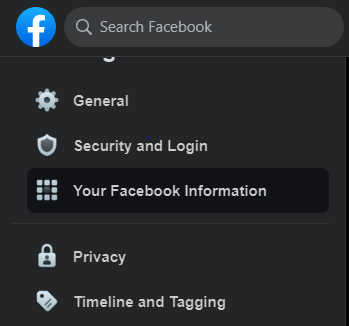
2. Well, After loading, go to “Transfer a copy of your photos or videos.”
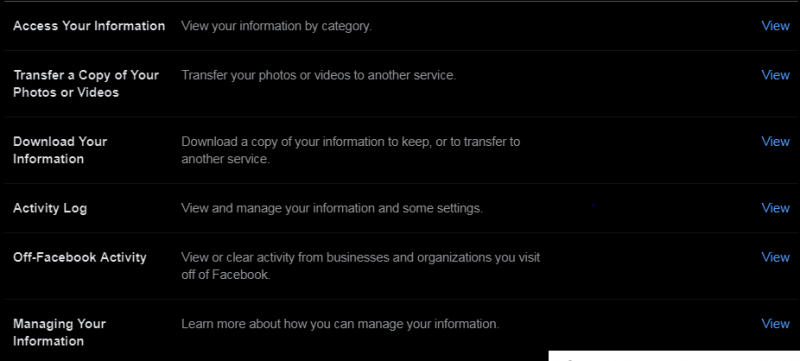
3. Click on View from “Transfer a copy of your photos or videos.”
After clicking on View, you will be delivered to a new page wherein you can set date range, format, and media quality to create a new file in your Google Photos.

You can also make selections from your posts, photos and videos, comments, likes, and reactions. Now, You can filter out everything you wish to keep or deselect.
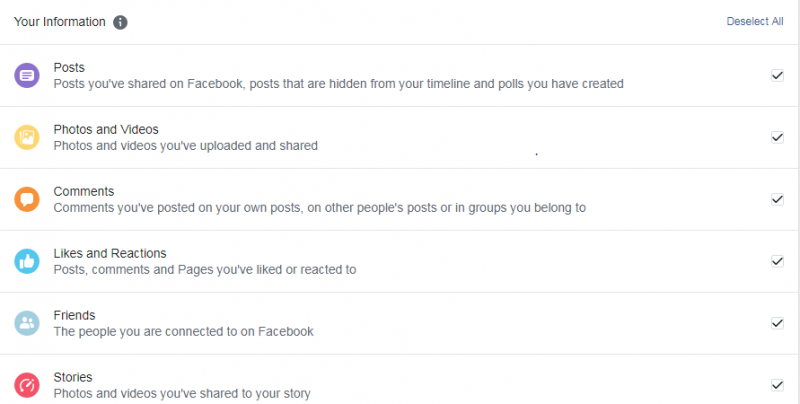
4. Well, After selecting the inputs, go on Create File.
5. After Tapping on Create File, Facebook will start creating a copy of your selections.

6. Now, You can also click on Cancel this process if you wish not to create a copy in Google Photos before the file upload is complete.
7. Along with the steps, you will have to choose a destination for Facebook photos.
Choose Destination & Move Photos
So, As of now, Facebook only allows for copying photos from Facebook to Google. Well, I am optimistic that Facebook is soon going to launch more services in the future. This process will take some time, have some patience, and let the upload complete.
Now, After selecting Google Photos as your Destination, you can easily access your Facebook photos from Google photos.
After upload this, you can view your Facebook photos anytime on Google photos without any hassle. Moreover, once the upload is complete, Facebook will notify you that you can now view your Google Photos file.
Final Words :
I hope you like this blog. Comment down & let us know if you face any issue while sharing photos from Facebook to Google Photos. For more major such tech-related content, follow Tweak Library on all social media platforms.

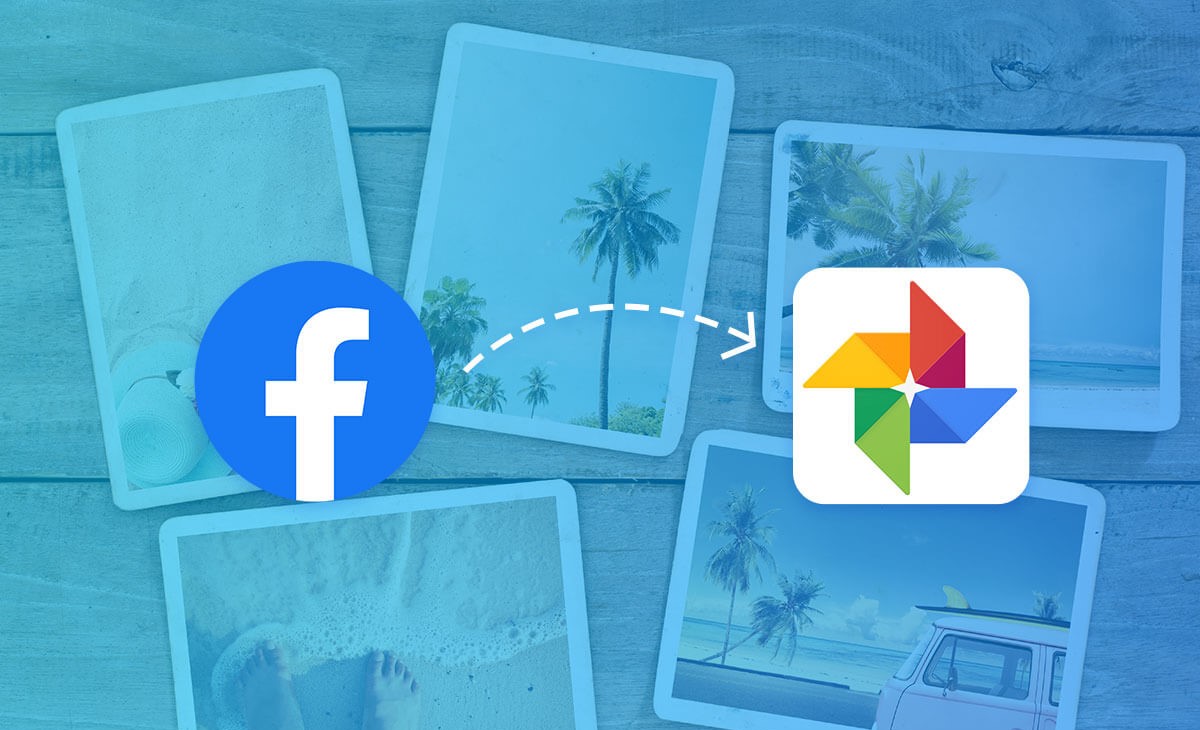


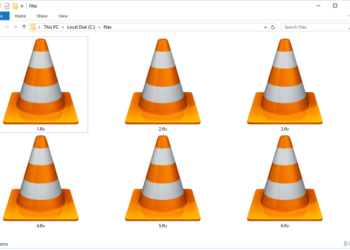



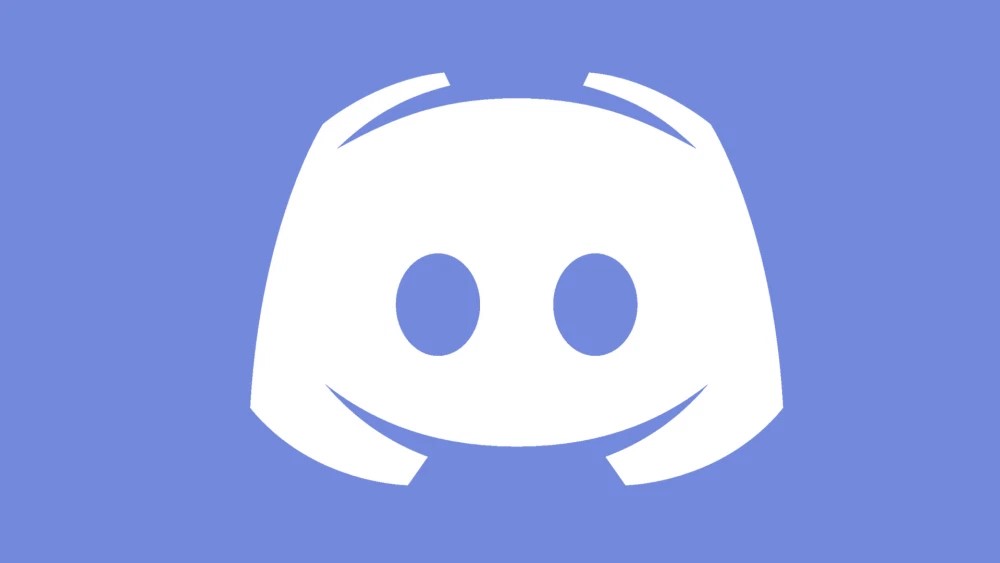


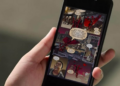
![[pii_email_3ceeb7dd155a01a6455b]](https://www.techvibeblog.org/wp-content/uploads/2021/06/How-to-Fix-pii_email_3ceeb7dd155a01a6455b-Error-e1623073044428.jpg)
