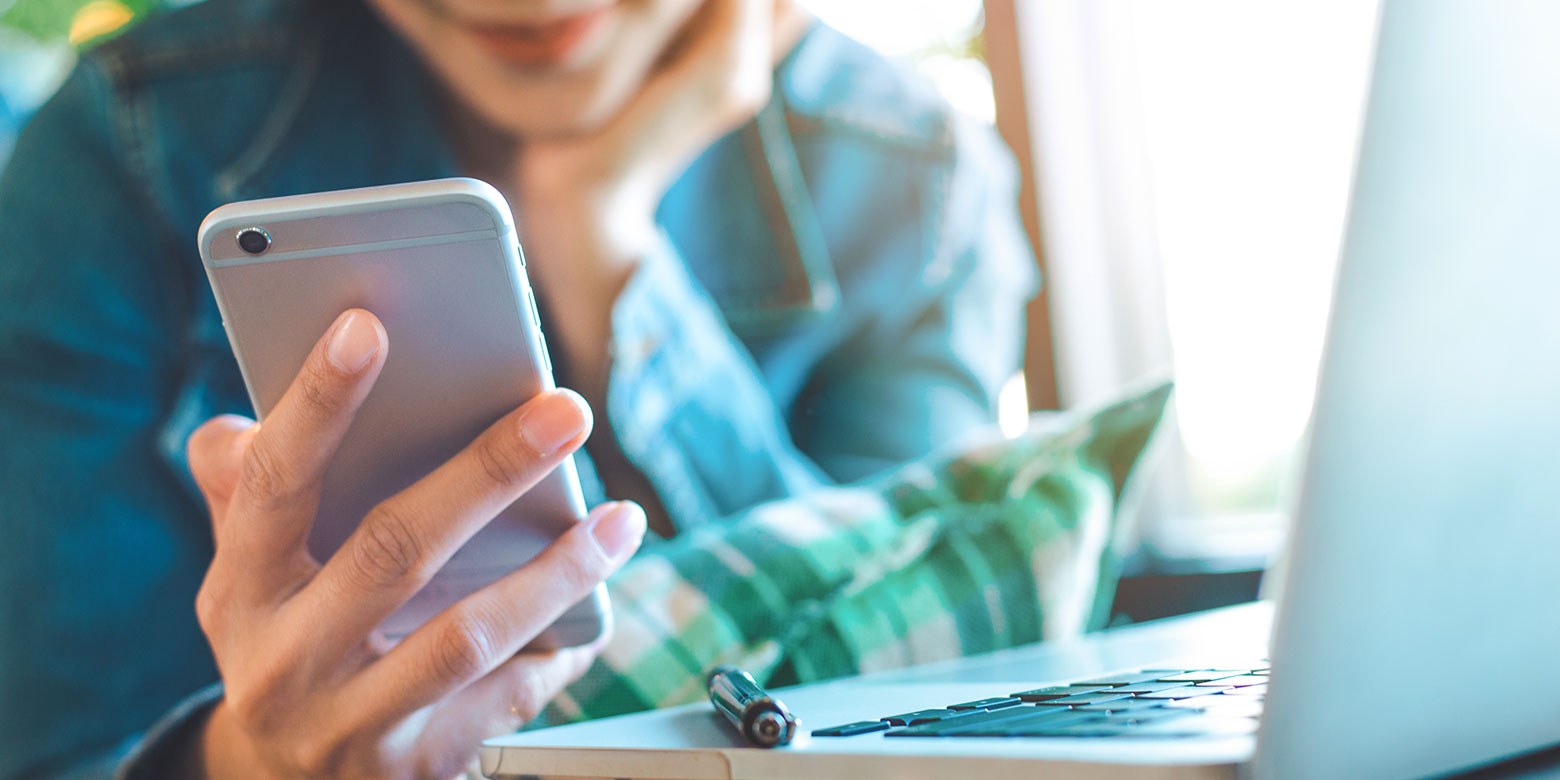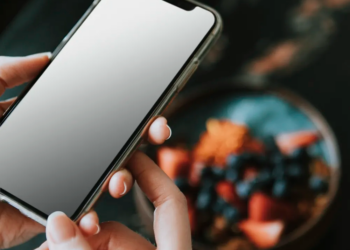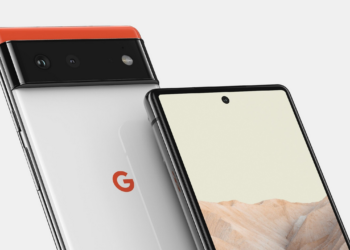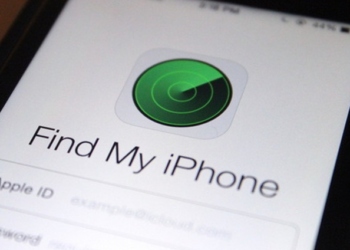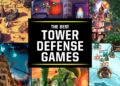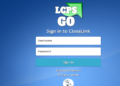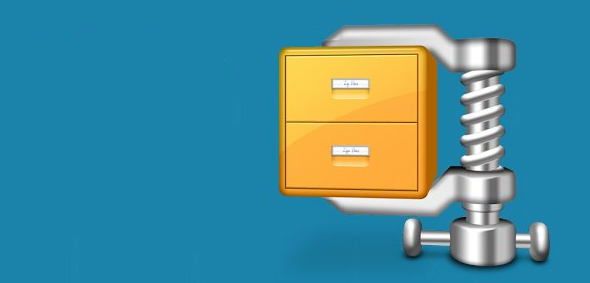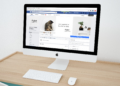Be it 64 GB or 128 GB, and your device won’t take much time to get filled up & seems less than the external drives. Plus, shockingly, most of the memory percentage is being covered by the Photos category, and many of them are Live photos. It is when you start thinking about creating space by transferring them to some other place. Yes!! Transferring anywhere that can be easily accessed, and you can retrieve the photos whenever you want. So, One of those options can be using the iCloud library that’s been dedicated to Photos only. You can also Transfer Your Photos From iPhone to external storage devices; thanks to the diversity tech, inconvenience.
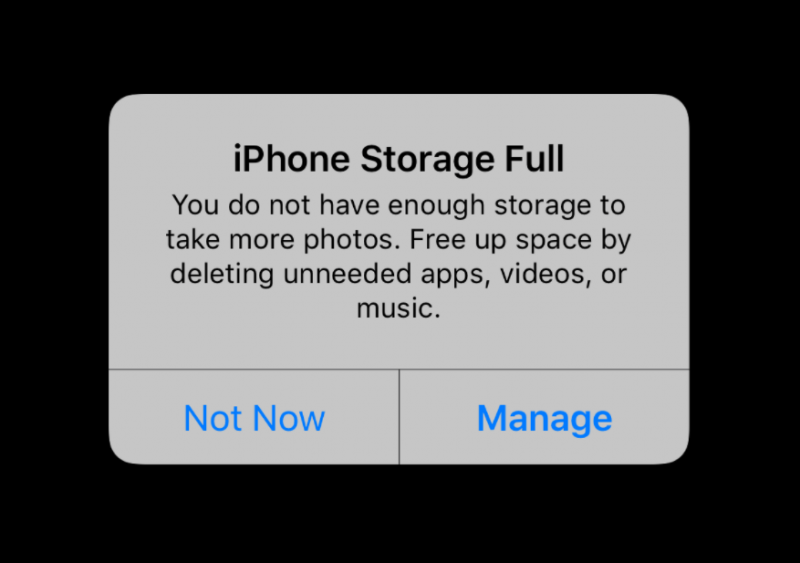
Transfer Photos From iPhone to External Device
It is damn annoying to know that you are continually getting the message about being unable to click a photo because of space issues on the iPhone. And that’s when you need the Transferring photos from your iPhone to external devices isn’t as complicated as it sounds. Well, The only thing we would need to remember is using the right method to complete the transfer. Therefore let’s try and implement the simplest and never-failing-process to transfer your photos from iPhone to the external device:
- Let’s start by connecting your hard drive to Mac (you need to be sure that the connected device is showing up in the Finder’s sidebar).
- So, This next step would be to connect your iPhone/iPad (whichever device you are using) to your Mac with the lightning cable you used.
- This would be best to launch Image Capture using the Command + Space command (considered one of Mac’s most important features, yet very few people know it).
- Then, Once the feature has been launched successfully, you will find your iOS device on the screen’s left side.
- Click on your device, and this step will start displaying all the photos on your iPhone on the Image Capture screen.
- Now comes your efforts to pick the images you desire to transfer to an external device (you can give your system command, Ctrl + A, or Separately select the pics to be transferred).
- So, please know that the default settings on Image Capture will automatically put the photos in the Pictures folder. So, you will need to tap on the drop-down & click Others.
- Now, Select the folder from the external hard drive to import the selected pictures.
- Click on the Import function to finish this process and let the transfer process complete (the time will vary on the number of pictures you are trying to import).
- The above process will ensure that your photos have been imported to the external hard drive. Now, You can delete the pictures from your iPhone so that you can start clicking more.
The Best Alternate Option to Transfer Photos from iPhone to External Device:
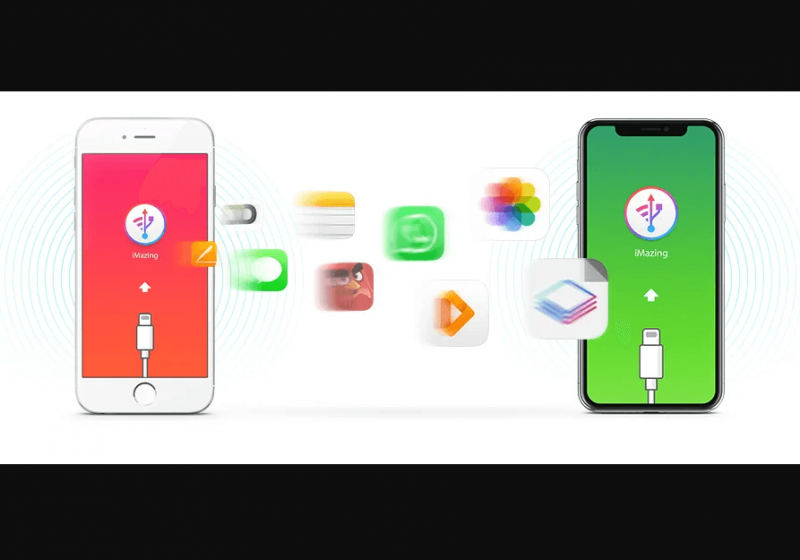
If you don’t want to use the underrated applications from your Mac, you can always shift to the third party or outside apps. Then, Since there are thousands of developers, you have solutions for almost every problem you may face.
Therefore, here is the alternate solution (iMazing) you can use to transfer iOS device captured photos to the external device via Mac.
The iMazing lets you transfer the pictures from your iPhone to external drives without iCloud, iTunes, or Finder (macOS Catalina). Well, trusted software to manage your iPhone and save the music, messages, files, and data on your device.
Also, Check:
Final Words :
As well, Transferring Photos From iPhone to the external device is not a big deal, though. There are the right tools that would require your attention. Of the inbuilt tools to third-party tools, you can use the perfect solutions for your problem. iCloud Photos and Image Capture are the inbuilt tools that won’t require external support, and that’s why they are more popular.