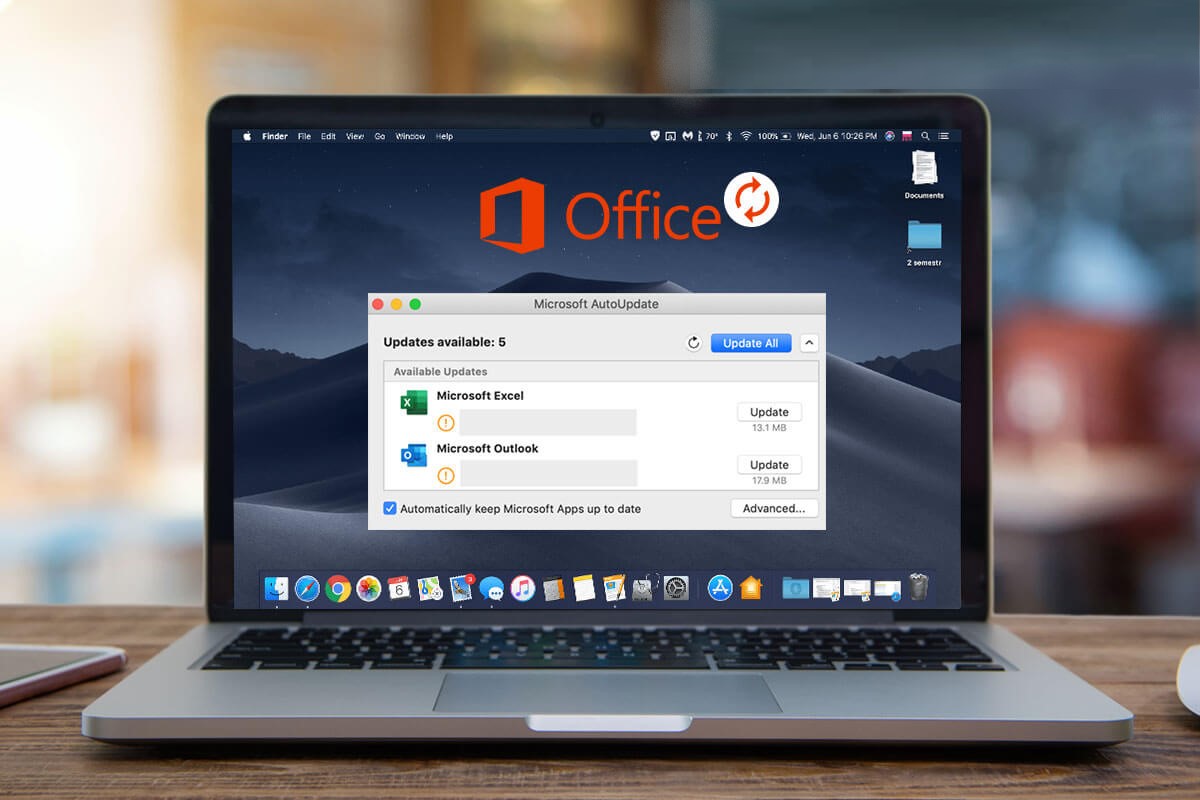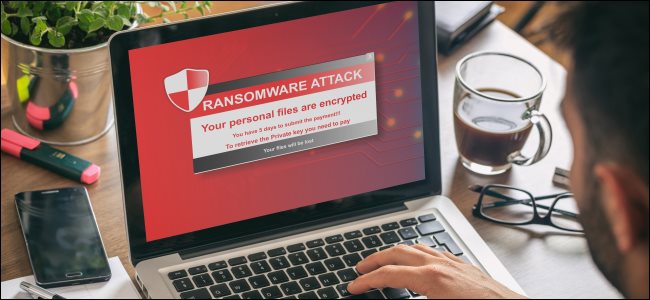Suppose you Are a consistent user of Microsoft Office. In that case, you need to upgrade it from time to time for better performance & features because Microsoft Office is a multi-utility app available across all operating systems. Although, of its use on Windows and Mac, it is equally used by Android and iOS users. We all need to make sure of the one crucial thing to keep all our Microsoft Office Apps updated.
These Software upgrades are essential to ensure the better functioning of your devices’ applications, be it Windows PC or Mac. So, With regular updates, you get to work with the latest features with added performance improvements and many more benefits. It time we are here to help you update Microsoft Office apps on Windows & Mac.
How To Update The Microsoft Office Apps on Windows & Mac?
Inside the article, we are using Microsoft Word as a base app, and you can follow these methods on any of the Microsoft Office Apps to update them for better & efficient performance.
Part A: Automatically Update The Microsoft Office Apps
If you want to have auto-update Microsoft Apps, you can always use Automatically Update them on both Mac and Windows. Well, Check out the stepwise explanation below.
1. Turn On the Microsoft Office App’s Automatic Updates On Windows PC
In the Microsoft default settings, automatic updates are turned on by default. Though you can disable it anytime, it is recommended to keep it enabled so that you can always work on the newest version of the Microsoft Office apps. Whether the automatic updates are disabled on your PC, here’s how to turn it on. Now, Follow the steps below to enable Microsoft Office app’s automatic updates:
Note this: Now, We are using Microsoft Word as a base app to explain how to follow the steps.
Step 1: First, Open Microsoft Word on your computer and go to the File tab.
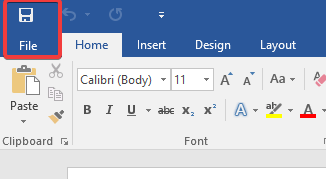
Step 2: Now, Locate Account and click over it & proceed towards the next step.
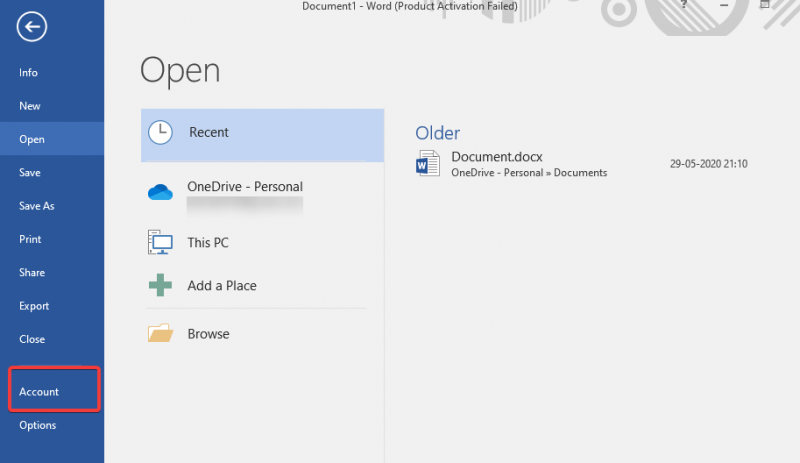
Step 3: This will open a list where you can see Office Updates as an option.
If automatic updates are turned off, the Office Updates section will show that it cannot update this product.
Step 4: Here, Click on the Update Options button & click on Enable Updates.
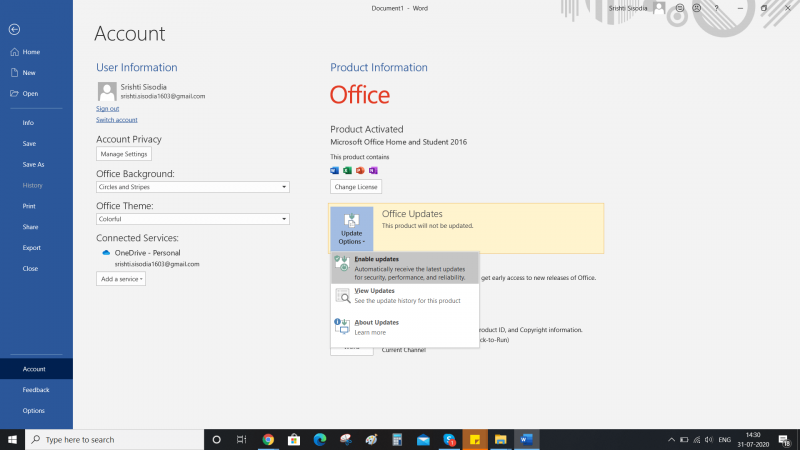
Well, This is how you can enable updates on the Microsoft Office apps. Thus, you not need to worry about these latest updates when you complete these steps, as it will be automatically be downloaded with all releases.
2. Permit the Update Microsoft Office apps On Mac
The Microsoft Office apps are equally popular among Mac users, and therefore, here we will tell you how to switch on automatic updates of the Microsoft Office Apps on a Mac. This process is easy and will take a few minutes. Then follow these steps below:
Step 1: Start, Open Microsoft Word on your Mac.
Step 2: Choose the Help tab from the System Menu Bar. Identify, we ask you to help from the system’s menu instead of Microsoft Word’s menu.
Step 3: Now, From the drop-down menu, pick ‘Check For Updates.’
Step 4: Here, You will now see a Microsoft AutoUpdate window with a list of update options. Next, you have to select ‘Automatically Download & Install.’
Part B: Manually Update Microsoft Office Apps
Whether you do not want to have auto-update Microsoft Apps, you can always manually update them on both Mac and Windows. Well, Check out the stepwise explanation below.
1. How to Manually Update Microsoft Office Apps On Windows 10 PC
Follow these steps below to manually check for updates using any of the Microsoft Office apps. Here’s what to do:
- First, open any Microsoft Office app on your computer. For instance, Microsoft Word.
- Now, Go to the File tab and locate the Account.
- So, you need to select Update Options under Office Updates.
- Here, Click on Update Now, and that’s it.
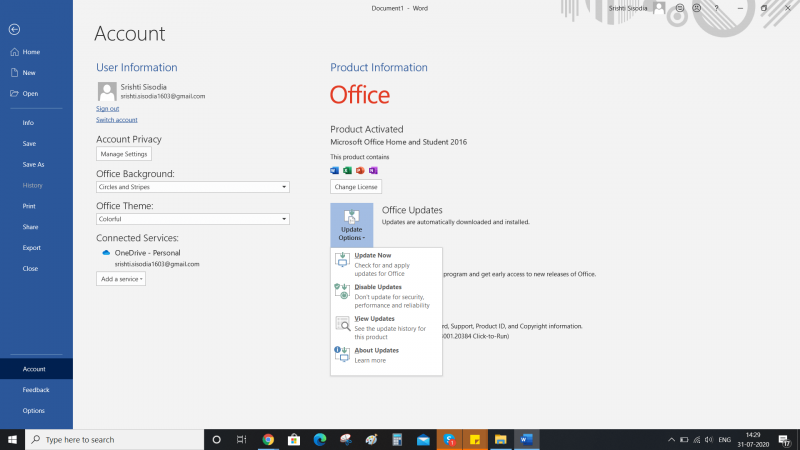
- Now, You will only be capable of seeing this option if your automatic updates are disabled unless you can not update Microsoft apps manually.
As well, To update Microsoft Office apps, you need to ensure that you have the app’s licensed version to present the latest updates.
- Next, Microsoft will check for updates, if any, and install them.
- Now, Once the update check is finished, you’ll see a message stating, ‘You’re up to date.’
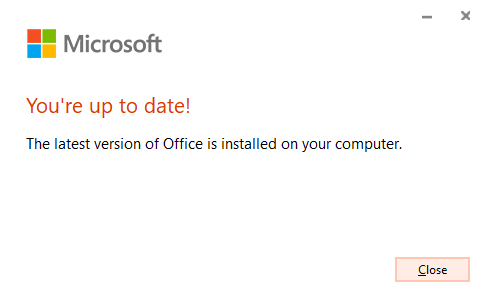
2. How to Manually Update Microsoft Office Apps On A Mac
Like Windows, Microsoft Office allows you to check and install updates for Mac manually. Here, Follow these steps below to update the Microsoft Office apps on Mac manually.
Step 1: Start, Open Microsoft Word on your Mac.
Step 2: Picked Help from the System Menu bar.
Step 3: You have to select Help from the system’s menu and not the Word’s menu.
Step 4: Under the drop-down, choose ‘Check For Updates.’
Step 5: Presently, you will see a Microsoft AutoUpdate window, and at the bottom right, click on ‘Check For Updates.’
Step 6: This process will take a bit long. Once the Microsoft Update finishes checking for updates, it will show you a message Microsoft Office apps are up to date.
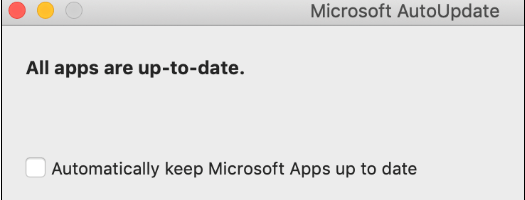
Also, See:
Conclusion :
That’s all. Peoples! This is how you can update the Microsoft Office apps on Windows and Mac. Now, Try these methods and tell us if you could edit Microsoft Office apps using these hacks. So, Please tell us how much you like using Update Microsoft Office apps & check out the guide on how to use Microsoft’s New Office app on Android & iOS.